
You must use a special preview release of Helix Client 7.0 to access techdb. (We are testing this new version prior to the official release.)
techdb is a Helix Client/Server database that we use to provide technical support to our customers. In techdb you can search our knowledgebase, look up Helix error codes, submit bug reports & feature requests, chat with other Helix users, and more.
In essence, techdb is a live demo of Helix Client/Server in action, and it provides a communal gathering spot for Helix users around the world. That alone makes it a worthwhile part of our technical support services.
Techdb contains:
- Bug Reports & Feature Requests: users submit reports, request features and discuss them with other Helix customers and with our staff.
- HelixChat: a live chat forum that is open all the time.
- Knowledgebase: a searchable record of tech support calls where you can find the answers to many questions.
- Error Codes: if your Helix collection crashes, find out what that error code means.
- Surveys: see the results of the various survey we conduct.
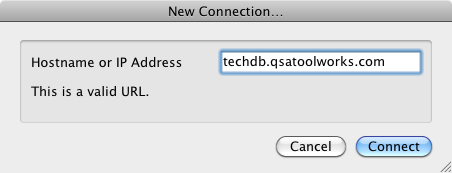 After launching Helix Client, there are two ways you can access techdb:
After launching Helix Client, there are two ways you can access techdb:
- Connect to our Server: Launch Helix Client, select ‘Connect…’ from the File menu, enter ‘techdb.qsatoolworks.com’ in the ‘IP address or DNS name’ field. When the status message reads ‘This is a valid URL,’ click the Connect button.
- Open a saved connection document: After you have connected to techdb the first time, quitting prompts you to save the connection document. Once a connection document has been saved, you can reopen it by choosing it from the ‘Open Recent’ menu. If the connection document does not appear there, you can choose ‘Open’ from the ‘File’ menu and select it, or locate the file in the Finder and drag and drop it onto the Client application. (Click here to download a pre-saved connection document.)
 Once you have contacted the Server (this may take a few seconds) you will be presented with the user authentication dialog. Your Username is guest and no password is required.
Once you have contacted the Server (this may take a few seconds) you will be presented with the user authentication dialog. Your Username is guest and no password is required.
Note that this collection has ‘User Name Security’ turned on. We strongly recommend that collections served over the internet have this important security feature turned on. Otherwise unwanted visitors may find your server and access your data.
Remember: this is a Helix database you are logging in to. You must authenticate using the guest username to access the database. (We aren’t going to create unique users for each of you!) Once logged in, you can use your Access information (next section) to uniquely identify yourself within the database, but authentication is always done as guest.
 The first time you log in, the Access Password Registration window should automatically open. (If it doesn’t, look for it under the Extras menu.)
The first time you log in, the Access Password Registration window should automatically open. (If it doesn’t, look for it under the Extras menu.)
Registering does two very important things:
- It provides a way for you to be personally identified when participating in HelixChat, reporting bugs, etc.
- It provides security for your Helix account. Once you have set an Access Password, that password is required to log in to the Helix Web Store.
Registration is not required to browse content, but is if you want to report bugs.
To register, you must provide four pieces of information, along with one optional item:
- Customer #: Required. Your Helix Customer Number.
- Access PW: Required. The password you will use to access your account information, participate in discussions, etc. (Make it secure; you don’t want people stealing your keys or pretending to be you!)
- Your Name: Required. Your full name, as provided when you created your Helix customer account.
- Chat Name: Required. The name you prefer to be identified by when participating in discussions.
- Avatar: Optional. A small graphics file (GIF, JPEG, PNG, etc.) that represents you in discussions.
The Customer Number you entered in the Access Password Registration form is compared to the name you provided and, if there is an exact match, you are immediately granted full access to techdb. Otherwise it must be reviewed by our staff before you can contribute to techdb. (Feel free to send us an email asking us to expedite this step.) In the meantime, you can familiarize yourself with techdb, review existing entries, search the reports… everything except add reports and contribute to the discussion on existing reports.
Once you have successfully registered, you are a full-fledged member of our online community! If you are familiar with Helix, getting around in techdb should be very familiar to you: after all, it is a Helix collection.
Be sure to check out all of the options that are available. And don’t forget: every Friday afternoon (US Eastern Time) members of the QSA ToolWorks staff drop by the HelixChat window. If you want to talk directly to us, this is a great way to do it.
We’ve also put together a comprehensive guide to filing reports in techdb, which you may find helpful. (But be sure to search the existing reports first, so we don’t have duplicates to deal with.)
Some people have reported initial trouble connecting to the database. Our investigation reveals that this is caused by confusion related to the purpose of the Access Password. Some people thought that creating this somehow creates a new user in our Helix database that you must then use when you re-connect to the collection. That is incorrect. You always authenticate using the guest username to access the database. Once logged in, you use your Access Password to uniquely identify yourself within the database, for example when reporting bugs or participating in HelixChat. But when the User Authentication window opens during the initial connection, you always log in as guest, and the guest user has no password.